TiviMate is one of the most popular IPTV players, offering a smooth and user-friendly streaming experience. However, many users struggle with enabling closed captions, which are essential for those who are hearing impaired or prefer to watch content with subtitles. If you are wondering how to turn on closed captions in TiviMate, this guide will walk you through the process step by step. Additionally, we will discuss common issues, customization options, and troubleshooting tips to ensure you have a seamless experience.
How to Turn On Closed Captions in TiviMate
Enabling closed captions in TiviMate is a straightforward process, but it may vary depending on your IPTV provider and the type of content you are watching. Here’s how you can turn on closed captions in TiviMate:
- Open TiviMate App – Launch the TiviMate app on your device.
- Start Playing a Channel or Video – Choose a channel or stream where you want closed captions to appear.
- Access the Playback Menu – While the video is playing, press the menu button on your remote to open the playback menu.
- Select “CC” or Subtitle Option – Look for the “CC” (Closed Captions) or subtitle option in the menu.
- Enable Closed Captions – Turn on the closed captions by selecting the available subtitle track.
Once you enable closed captions, they should appear on your screen while watching your content. However, if you don’t see subtitles, there may be issues with your IPTV provider or app settings. Let’s explore why closed captions may not be working and how to fix them.
Why Are Closed Captions Not Working on TiviMate?
If closed captions are not appearing in TiviMate, several factors could be responsible. The issue might be related to your IPTV provider, TiviMate settings, or even the subtitle format being used. Some common reasons include:
- Your IPTV provider does not support closed captions.
- The channel or content you are watching does not include subtitle tracks.
- Closed captions are not enabled in TiviMate settings.
- The subtitle format is incompatible with TiviMate.
- A temporary glitch in the app is preventing captions from appearing.
To resolve these issues, let’s go through some troubleshooting steps.
Check Your IPTV Provider
Before making any changes in TiviMate, it’s important to verify whether your IPTV provider supports closed captions. Some IPTV services do not include subtitles for certain channels or streams. Here’s how you can check:

- Visit your IPTV provider’s website or contact their support team.
- Ask if they offer closed captions and which channels support them.
- If subtitles are available, ask which formats they use.
- Try switching to a different channel to see if captions appear.
If your provider does not support closed captions, you may need to use external subtitle files or switch to a different IPTV service that offers subtitle support.
Enable Captions in TiviMate Settings
If your IPTV provider supports closed captions, but they are still not working, you may need to enable subtitles in TiviMate settings:
- Open TiviMate Settings from the main menu.
- Navigate to Playback Settings and look for the Subtitles option.
- Enable Closed Captions (CC) or Subtitles if they are turned off.
- Save your settings and restart the app.
Restart TiviMate App
Sometimes, a simple restart can fix closed caption issues. To restart TiviMate:
- Exit the app completely.
- Clear the app’s cache from your device settings (if applicable).
- Relaunch TiviMate and try enabling captions again.
Best Subtitle Formats for TiviMate
TiviMate supports various subtitle formats, but not all of them work perfectly. The best subtitle formats to use with TiviMate include:
- SRT (SubRip Subtitle Format) – One of the most common and widely supported formats.
- VTT (WebVTT) – Ideal for modern streaming platforms.
- SSA/ASS (Advanced SubStation Alpha) – Best for subtitles with styling and formatting.
If you have an external subtitle file, make sure it is in one of these formats for better compatibility.
How to Customize TiviMate Subtitles
TiviMate allows you to customize subtitles to improve readability. You can adjust the font size, color, background, and more. Here’s how:
- Open TiviMate Settings and go to Subtitles.
- Look for Subtitle Appearance or Customization Options.
- Adjust font size, color, background, and positioning according to your preference.
- Save the settings and check if the captions look better.
Change Subtitle Font and Size
Some users find default subtitles too small or difficult to read. You can easily change the font and size:
- Open Subtitles Settings in TiviMate.
- Look for the Font Size option and increase or decrease it as needed.
- If available, change the Font Style to a more readable one.
- Save your changes and check if the subtitles are easier to read.
Adjust Subtitle Color for Better Visibility
Sometimes, subtitles may blend into the background, making them hard to read. Changing the subtitle color can improve visibility:
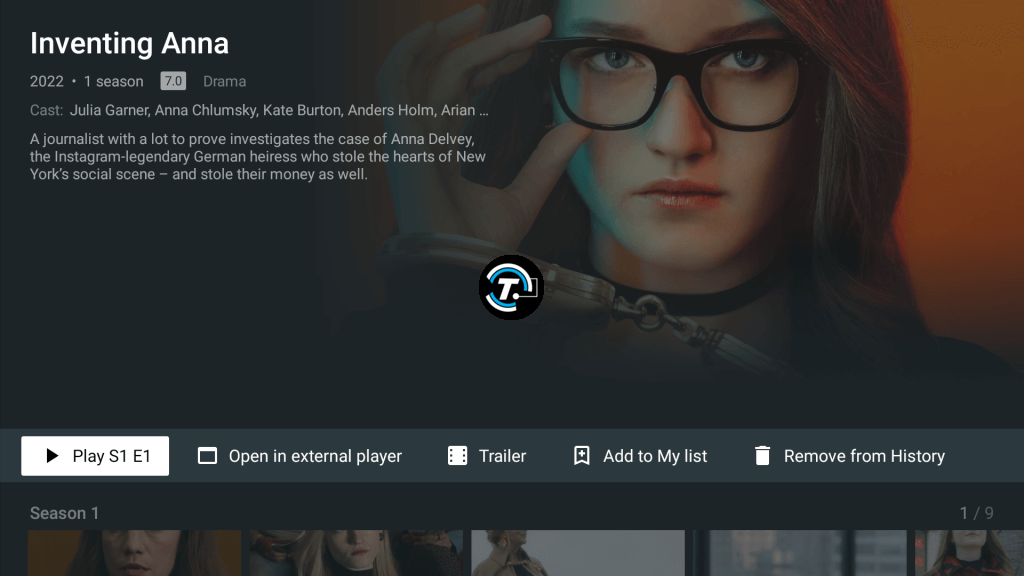
- Go to Subtitles Settings in TiviMate.
- Look for the Color option and select a contrasting color (e.g., white on dark backgrounds).
- If available, enable a Subtitle Background to improve readability.
- Save the settings and check how the subtitles appear on-screen.
Closed Captions Not Syncing? Fix It Now!
If subtitles appear too early or too late, you can adjust their timing in TiviMate:
- While watching a video, open the Subtitles menu.
- Look for Subtitle Delay or Sync Options.
- Adjust the timing until the subtitles match the dialogue.
- Save your settings and continue watching.
This should fix any syncing issues and improve your viewing experience.
Can You Add External Subtitles in TiviMate?
Yes! If your IPTV provider does not offer closed captions, you can manually add external subtitles:
- Download a subtitle file (SRT, VTT, SSA, etc.) from a reliable source.
- Place the subtitle file in a location accessible by your streaming device.
- While watching a video, open the Subtitles Menu in TiviMate.
- Select Load External Subtitle File and choose your downloaded file.
- Enable subtitles and enjoy your content with captions.
Change Subtitle Font and Size
We’ve already covered this earlier, but if you want to refine subtitle appearance further, experiment with different font styles and sizes to see what works best for you.
Why Are Closed Captions Not Working on TiviMate?
If you’ve tried all the above steps and closed captions are still not working, consider the following:
- The IPTV stream may not have embedded subtitles.
- Your internet connection may be causing buffering, preventing subtitles from loading.
- TiviMate might need an update—check for the latest version.
- The subtitle file format might not be supported—try converting it to SRT or VTT.
If none of these solutions work, consider reaching out to TiviMate’s support forums or your IPTV provider for further assistance.
The Bottom Line
TiviMate makes it easy to enjoy IPTV content, and enabling closed captions enhances the experience for those who need subtitles. By following the steps in this guide, you can turn on closed captions, troubleshoot common issues, and even customize subtitle appearance to match your preferences. If closed captions are not working, check with your IPTV provider, adjust TiviMate settings, and use compatible subtitle formats. With these tips, you’ll never miss a single word of your favorite shows!